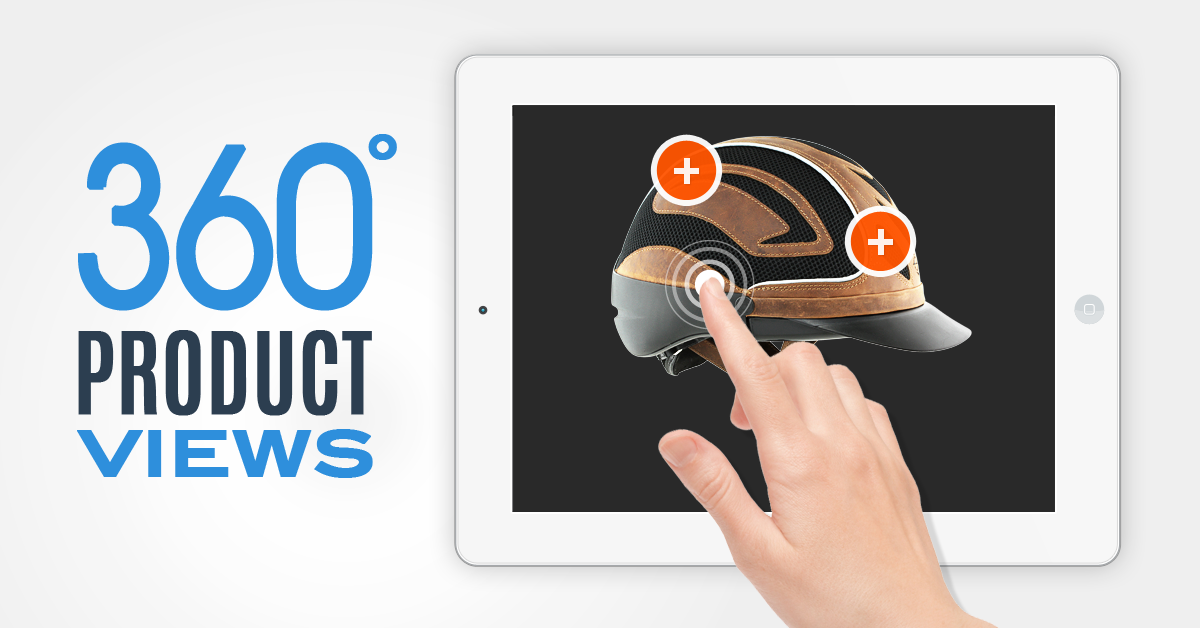How to Create a 360-Degree View of Your Product: A Step-by-Step Guide
How to Create a 360-Degree View of Your Product: A Step-by-Step Guide
In today’s digital marketplace, customers want to experience products as closely as possible to how they would in person. One way to provide that experience is by creating a 360-degree view of your product. This allows customers to see every angle of your product in high-quality detail, helping them make more informed purchasing decisions. Whether you're selling shoes, jewelry, furniture, or electronics, a 360-degree product view can improve user engagement and boost conversions.
In this blog, we’ll walk you through the process of creating a 360-degree view of your product and the tools you can use to do it.
What is a 360-Degree Product View?
A 360-degree product view is a fully interactive image or video that lets users rotate a product to see it from multiple angles. It’s essentially an interactive representation of the product that provides a more dynamic and engaging experience than traditional static images.
Instead of viewing a single product image, customers can click and drag the image or use controls to rotate the product 360 degrees, allowing them to view it from every side, top, bottom, and every detail in between.
Why Create a 360-Degree Product View?
There are several reasons why a 360-degree product view is an effective tool for your online store:
-
Enhanced User Experience: Customers can engage with your product in a more interactive way, which can increase their confidence in making a purchase.
-
Increased Conversion Rates: Studies show that when customers have a better understanding of a product, they're more likely to make a purchase. Providing a 360-degree view of your product can help reduce hesitation and increase conversions.
-
Improved Product Transparency: A 360-degree view allows customers to examine every angle and detail, which can help eliminate any doubts they may have about the quality or design of your product.
-
Stand Out from Competitors: Many businesses still use static product images. Offering a 360-degree view can differentiate your brand and create a more memorable experience for your customers.
Steps to Create a 360-Degree View of Your Product
Creating a 360-degree view may sound complex, but it’s easier than you might think. Here’s how to do it:
1. Choose Your Product
The first step is selecting the product you want to showcase. It’s best to start with products that have intricate details or unique designs, as these will benefit the most from a 360-degree view. Common items for 360-degree photography include:
- Clothing and footwear
- Jewelry
- Furniture and home decor
- Electronics and gadgets
- Toys and collectibles
2. Set Up Your Photography Space
To create a high-quality 360-degree product view, you need a controlled environment. Here’s what you’ll need:
- A Turntable: A motorized turntable is essential for achieving a smooth, consistent rotation of the product. You can use manual turntables, but motorized ones provide more precise control over the product’s rotation.
- Good Lighting: Proper lighting ensures that your product is captured clearly and without shadows or glares. Use softbox lights or ring lights around the product to ensure even lighting from all angles.
- Background: A simple, neutral background like white or black works best for product photography. This helps to keep the focus on the product itself and minimizes distractions.
- Camera: Use a high-quality camera with manual settings to ensure consistency and high resolution. A DSLR or mirrorless camera is ideal, but a smartphone with a good camera can work as well if you’re on a budget.
3. Take Multiple Photos
The key to a 360-degree product view is capturing the product from multiple angles. Here’s how to do it:
- Place the product in the center of the turntable and ensure it's positioned evenly.
- Take a shot of the product from a specific angle, ensuring you capture every detail.
- Slowly rotate the turntable a small amount (about 10-15 degrees) and take another shot.
- Repeat the process until you’ve taken pictures from every angle of the product (360 photos in total).
For a high-quality 360-degree view, try to take at least 24 to 36 images to ensure smooth rotation. The more images you have, the smoother the transition will be when the product is spun.
4. Use a 360-Degree Photography Software or App
Once you've taken all the pictures, you need to put them together into a rotating image or interactive video. This is where 360-degree photography software comes into play.
Several software and online platforms can help you create a 360-degree view from your photos, such as:
- Adobe Photoshop: Use Photoshop to stitch your photos together and create an interactive 360-degree image. There are also plugins available to automate the process.
- SpinStudio: SpinStudio is an easy-to-use tool specifically designed to turn static product images into 360-degree views. You can upload images and create a rotating product viewer.
- 360 Product Viewer: This tool allows you to upload your images and generate an interactive product viewer that can be embedded on your website.
- Pano2VR: Pano2VR is a software that helps you create interactive 360-degree images and panoramic views, which can be embedded into your website.
Most of these platforms allow you to adjust the speed of rotation, the layout of your viewer, and the ability to zoom in for more detail.
5. Upload Your 360-Degree Image to Your Website
Once your 360-degree image is ready, it’s time to upload it to your website. You’ll need to use an interactive viewer that can display the rotating product. If you're using an e-commerce platform like Shopify, WooCommerce, or BigCommerce, many of them have built-in support for 360-degree product images or offer apps and plugins to make the process easier.
To add the 360-degree image to your product page:
- Embed the viewer code: Most 360-degree photography tools will generate a code snippet that you can embed into your website's HTML.
- Test the viewer: Make sure the 360-degree view is working properly on both desktop and mobile devices. Check that users can smoothly rotate the product and zoom in on details.
6. Promote and Analyze
Once your 360-degree view is live on your site, promote it through various channels:
- Social Media: Share links to your products with 360-degree views on Instagram, Facebook, and other platforms.
- Email Marketing: Include a link to the 360-degree product in your newsletters or promotional emails to engage customers.
- Product Pages: Highlight the 360-degree feature on your product pages to draw attention and encourage users to explore the product further.
Use analytics tools to track how well your 360-degree product views are performing. Monitor user engagement, conversion rates, and any feedback to make improvements.
A 360-degree product view is an excellent way to enhance your online product listings, provide customers with an immersive shopping experience, and increase conversion rates. By following the steps outlined above and utilizing the right tools, you can easily create professional-quality 360-degree images for your products.
Share Blog With Friends And Family Always Check For New Blog